On the Internet we can find different solutions to install an operating system on a pendrive and do it bootablethat is, it is capable of starting on its own without depending on the computer’s storage unit.
The first thing we must be clear about this is that, if you are thinking about install Windows on a pendriveyou can forget about it. Although it is true that it is a feasible process, it is not simple since it requires a large number of steps and requires extensive knowledge.
When creating a pendrive to start a PC we have several options. The first is to use a Linux distribution.
We can also use the suite of applications Hiren’s Boot. This creates a bootable USB with Windows 10 PE, making it perfect for users who don’t want to touch Linux with a stick.
Another option, if we like to try different Linux distributions, is to use Ventoyan application that allows different ISO images on the same USB for any PC. We will talk about this application in another article.
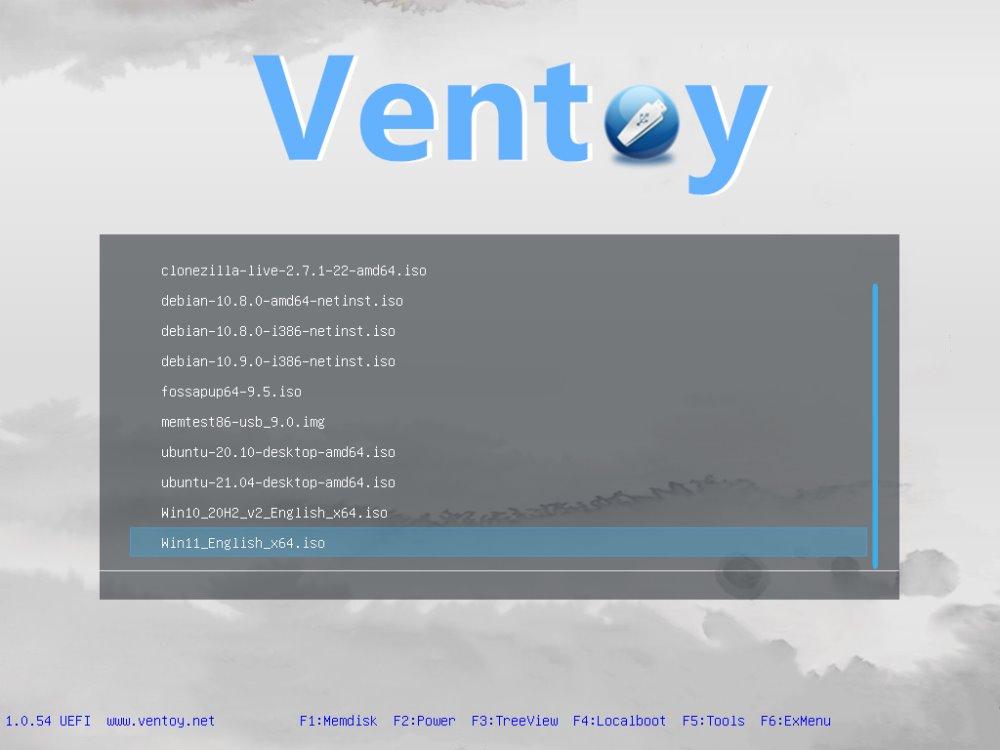
How to create a pendrive to turn on a PC
The first thing we must be clear about when making a pendrive to start a PC is what type of operating system we want to use. If we want to use a Linux distribution with Live version (allows you to use the operating system without installing it), such as Ubuntu LTSwe just have to download it from its website and which we can access from here.
If we want to start the PC with Windows 10 PEthe easiest way to do it is, as we mentioned above, using the set of Hiren’s Boot applications that we can download from their website through this link.
In both cases, a minimum 8 GB pendrive is necessary. Once we have downloaded the Ubuntu ISO (or any other ISO of a Linux distribution, always in the same format) or Hiren’s Boot, we need a program to create a bootable USB with the ISO images.
The best application to create a bootable USB from an iOS image of any operating system is Rufus, a free, open source application fully translated into Spanish that we can download from its website.

We can download a portable version of this application that does not need to be installed. As soon as we run the application, first of all, we must select the unit where the pendrive we want is located. boot the PC.
Next, we select the ISO image that we have downloaded. Depending on whether it is a Windows ISO or a Linux distribution, the application will automatically configure the necessary parameters to carry out the process.
Finally, we click on Begin and we wait for the progress bar to indicate that the process has finished. From this moment on, we can use that pendrive to start any computer.










