Anyone who sits in front of a computer will face at some point in their life the problem of formats and having to convert pdf to word. While the most current problem has to do with video and audio files, the oldest one is certainly related to text documents. And because of their age, the answer is often assumed… although for many people it is not as obvious as it may seem.
The ultimate conversion in this section involves the two most widely used formats in schools, universities and offices: Word and PDFThe natural tendency to convert them is usually to go to websites that carry out the process for us, although in many cases this involves going through advertisements and uploading documents with all kinds of information to unknown sites.

What if we told you that there is a way to jump from one format to another? without having to go to these pages and free? All you need is a Gmail account. Below we will tell you in the form of a list how to convert your PDF document into a conventional Word document. We have added an image to make it clearer.
- Converting PDF to Word:We have a PDF document and we want to convert it to World for whatever reason.
- We entered Google Drive and we log in to Gmail if we are not logged in by default.
- Selected My Drive and Upload FileThe upload process depends on your connection and the size of the document.
- If it doesn’t open by itself, open the document in Google Drive itself.
- Click on Open with… and select Google Docs.
- The PDF will open in an online Word document. Now all that remains is to select Archive > Discharge > Microsoft Word (.docx) and choose the location.
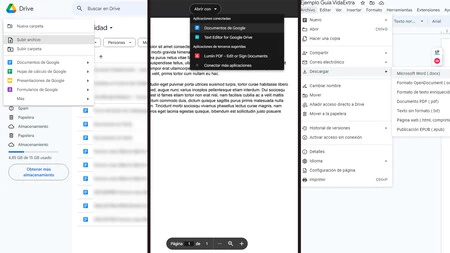
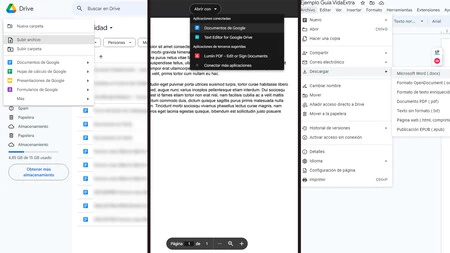
And that’s it! You now have your PDF document converted to Word. The good thing about this process is that you can keep the document or delete it directly from your Google Drive so that it is not saved, something really useful when it comes to sensitive information or information that you simply do not want to be saved.










