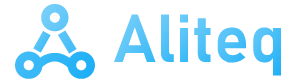One of Microsoft’s obsessions is the security of its operating systems. To guarantee it, it distributes Windows for free (with certain hidden and watermarked functions) and in Windows 11 we must have the TPM 2.0 module. Now, taking advantage of World Password Day, the password function has just been added. access keys or PassKey within Windows 11.
PassKey is a type of credential used to authenticate to a web page or application. Through this mechanism, the need to enter a password is eliminated. This allows you to simplify the access process and avoid remembering a password for each application, website or service.
The main characteristic of access keys is that they are more resistant to phishing methods. They are considered more secure because they are a more robust authentication factor that can contain biometric data. This, along with not having to enter the password manually, prevents the possible theft of access credentials to services and applications by malicious agents.
Essentially, they are an asymmetric cryptographic key pair, consisting of a public and a private key. The private key has the ability to generate as many public keys as we want, but with a public key you cannot obtain the private key. Thus, if someone tries to access our account, since they do not have the private key that authenticates that they are us, they will not be able to enter.
Windows 11 opens the use of PassKey to everyone
It was last year when Microsoft added security keys to Windows 11, but in a limited way. It was only compatible with certain services, including Gmail. Taking advantage of World Password Day, it has expanded support for all home user accounts.
Activating this function is quite simple, you just have to follow these steps:
- We have to access our Microsoft user account.
- Now let’s go to the “Security” section.
- Let’s now go to “Advanced security options”.
- The next step is to click on the “Add a new login or verification method” option.
- We must choose the first option, that of logging in with the access code with our face, with a fingerprint, by PIN or with a security key
- Next, we must select where we want to save the new access key. These can be with biometric data, with the smartphone or through a PIN or by generating a security key if we use one.
- We have to scan the QR code that appears on the screen with the camera of our smartphone.
- It will ask us to save the access code on the phone. Now we must click on “Continue” and the login credentials will be saved on the device.
- After the setup is finished, we can use this passkey to log in to websites and apps without retyping the password.
This system works in all browsers, such as Chrome, Edge, Firefox and others. If our smartphone is lost or stolen, we must log in with the password and revoke access.
You should know that the Android and iOS versions of Microsoft applications do not yet support passwords. The company has highlighted that this function will arrive in the coming weeks.