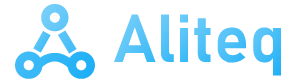Google Chrome is the most used web browser, and Google would like Gemini to also top the list of chatbots preferred by users. This is more than understandable, given the enormous relevance that these services have gained since the end of 2022. Not in vain, Microsoft is acting in the same way with Copilot, and the technology companies responsible for other services of this type are also striving to expand their reach by all means at their disposal.
The most direct way to achieve this objective is, in all cases, maximize the number of “gateways”, that is, points and means from which the user can use the service. Whether integrating it into other web pages, applications or operating systems, the greater the number of “doors”, the more likely it is that the user will access one of them. The integration of Gemini in Android and Copilot in Windows are two clear examples of this type of movements.
Since Microsoft announced Copilot, then Bing, one of the first points it focused on was its integration into Microsoft Edge, so It is more than logical that the search engine replicates this strategy with Google Chrome and Gemini. And the truth is that they have found a quite practical way to do it, one that, at least personally, I do think I am going to start using on a regular basis, whenever I want to make a basic query to the service.
With the most recent version of the browser, 124.0.6367.119 for desktop from the stable channel (that is, the one used by most users) Google Chrome allows you to invoke Gemini simply by typing an @ in the address bar. By doing so, as you can see in the image below this paragraph, a menu will be displayed with the functions that we could previously use with this shortcut, but in which Gemini is now also displayed.
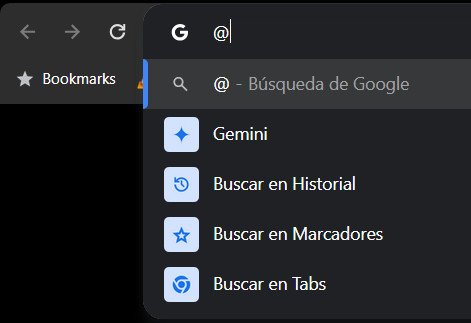
By selecting this entry, The Google Chrome address bar will now show “Gemini | «, with a flashing cursor to the right that, of course, tells us that we can write there the query we want to ask the chatbot. The rest of the process is as simple and obvious as it seems: we write the query, press enter and, in this way, the service page will open with the answer to the query we just made.
This shortcut has some limitations, such as not supporting accent marks (although, despite this, Gemini interprets the texts correctly) and, of course, does not allow uploading images to the prompt, a function that we can use from its website. However, and given that the vast majority of common queries tend to be exclusively text-based, this shortcut to invoke the service directly from the Google Chrome address bar is, without a doubt, a great success.