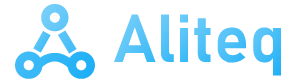Microsoft has already tried several times to create its own personal assistant, all of them without success. Without going any further, we can remember Cortana and the failure of this assistant that, in theory, was going to change the way we work with Windows.
Now, with the exponential growth of Artificial Intelligence, and the launch of Copilot, Microsoft wants to try again to create its own definitive personal assistant for Windows. Even if that means going against the users.
Before continuing, point out that, although Microsoft has already installed its AI in all supported versions of Windows 10 and Windows 11, Copilot does not yet work, especially in Europe, where it must comply with much stricter data protection regulations than in United States. But, with the arrival of this new app, its launch could be imminent.
Copilot is already installed on your Windows
This weekend, Microsoft has remotely installed, and without permission, the Copilot application to all Windows 10 and Windows 11 users. Although it is true that, at the moment, this assistant is not yet active or working, Microsoft It already has all the computers ready to carry out a massive worldwide launch at any time.
If we enter the list of installed applications (Settings > Applications > Installed Applications) we will find that one of the most recent ones that have arrived on the PC (specifically, on Friday, March 29, 2024) is, precisely, the personal assistant from Microsoft based on AI.
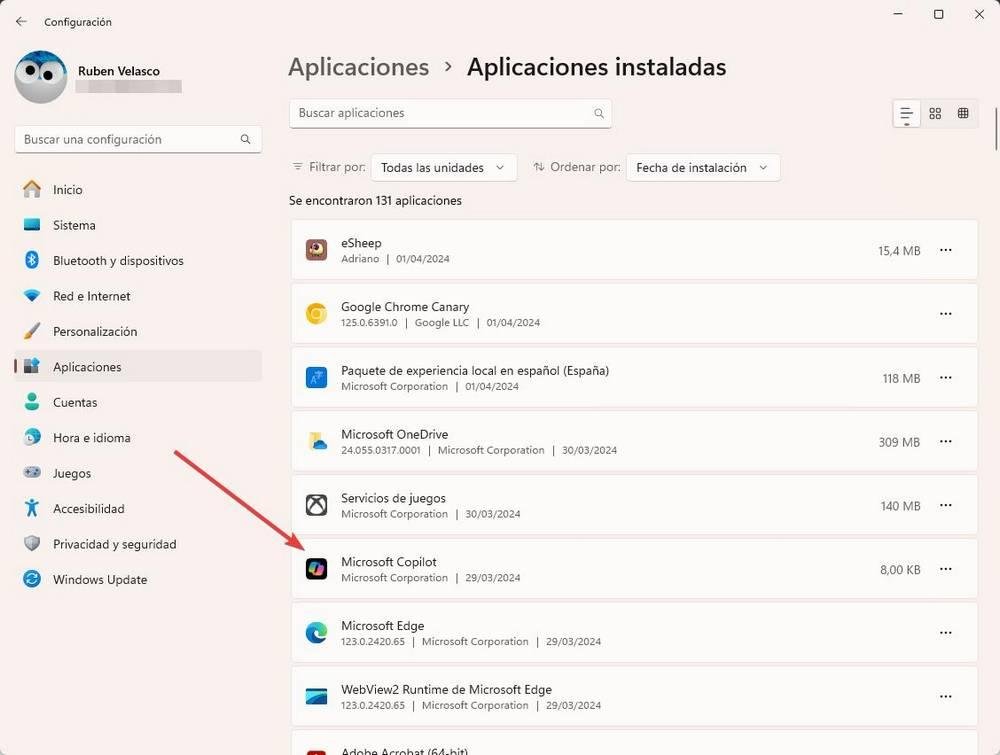
As we can see, it is not a complete program as such, since it only occupies 8 KB. This is a launcher that will allow Microsoft to remotely install and enable AI on all computers when it decides it is time for final deployment.
In addition to having installed this launcher without our permission, another worrying aspect is that we cannot uninstall Copilot from Windows, since if we open the drop-down menu, the “Uninstall” option is disabled. It is clear that Microsoft wants us to use, no matter what, its new assistant. But luckily, there is an official way to turn off Copilot completely.
How to disable Copilot in Windows 11
Although Microsoft does not allow us to uninstall this new Copilot app, it does hide a small trick with which we can disable the use of AI if we do not want it to be enabled on our computer. To do this, we must make sure that we are using Windows 10/11 Pro, since we will have to make the change from the operating system’s group policy editor.
We execute the command “gpedit.msc”, and we move to the “User Configuration” section, and within “All values” we will find the new option that will allow us disable Windows Copilotthis new assistant based on Artificial Intelligence.
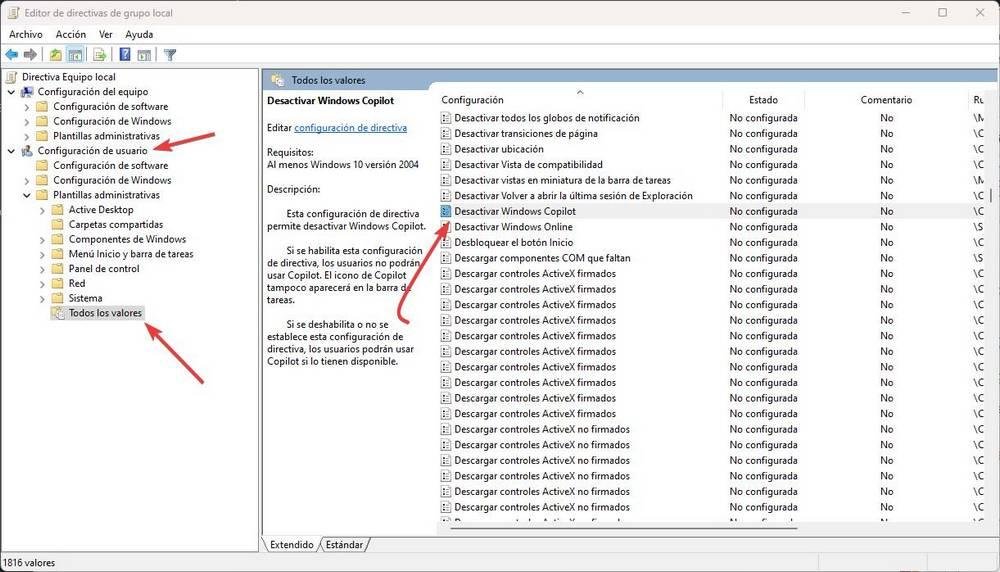
We open this entry with a double click, and mark it as “Enabled”. In this way, Copilot will be disabled in our Windows 11 user permission, and Microsoft will not be able to enable its AI without our permission.