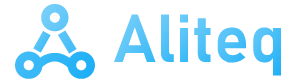This is something that we are gradually seeing in the latest versions of Windows, for the moment experimentally, but they will arrive for everyone soon. For example, at this moment we already have the possibility of opening files compressed in RAR format without the need to use the popular WinRAR program. We can also create files with these characteristics in other formats natively in Microsoft’s own system.
This is something that is reaching Windows 11 users to be able to work with this type of files without external help. For example, it is quite likely that many of you have been using the popular WinRAR for years to be able to view the contents of .RAR file extensions. Well, in trial versions of Windows 11 The possibility of opening these files and creating compressed files in other formats is beginning to arrive.
Specifically, we are referring to the creation of ZIP, 7z and TAR compressed files. Obviously, as we told you, without the need for external programs. In fact, below we are going to tell you how you can try this functionality right now, both to open .RAR and to create compressed files in the other formats mentioned.
To say that Microsoft had initially planned to deploy this function with the 24H2 update of Windows 11. This is a version that is expected to reach the entire world at the end of this year. But it seems that the functionality will be available in versions 22H2 and 23H2. At the moment it is in preview, but everything indicates that we will soon be able to use it in the stable version.
Activate the function to open RAR natively in Windows
First of all, we will tell you that this feature is currently available in the latest version of the Windows 11 beta channel but disabled by default. However, we have the possibility of putting it into operation by running a ViVeTool command on your computer. First of all we will have to download the aforementioned tool itself from this link.
Next we just have to open a command prompt window through CMD with administrator permissions. We go to the disk location where we have extracted the archive files from the ViVeTool application and type the following command:
vivetool /enable /id:49256040,48433719
Once we restart the computer completely, we will have the function enabled to use it. Say that this will allow us to open and view the contents of the compressed files in RAR format, as well as create new files of this type ZIP, 7z and TAR.
To finish, we will tell you that creating RAR files natively in Windows is not possible at the moment, and will surely continue not to be. The reason for this is that WinRAR is a commercial program and its developers have already made it clear that to add this support, Microsoft will have to pay.